What data recovery tools to buy if you want to start a data recovery business?
Free video data recovery training on how to recover lost data from different hard drives?
Where to buy head and platter replacement tools at good prices?
Data recover case studies step by step guide
I want to attend professional data recovery training courses
If you want to recover the lost data from bitlocker protected partition without any data recovery tools, the following case study will be very helpful.
OS before Installing New OS: Windows 11
New OS installed: Windows 10 Professional
Laptop using: XiaoXin Pro 16 IMH9 (2024)
SSD used within the laptop: SKHynix_HFS001TEJ4X112N
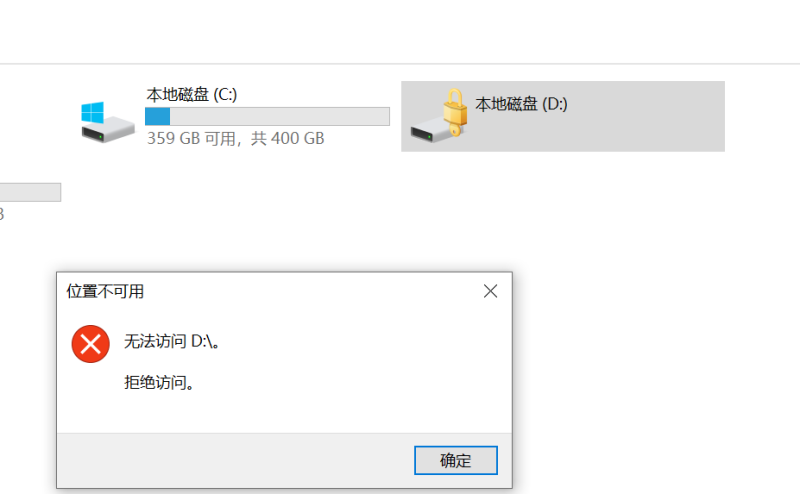
After installing new OS windows 10, the following problem occurred:
The Partition D is password protected and couldn’t be accessed any more, all the important data is in this locked partition.
Right click on the locked partition, could not find a place to input the bitlocker password to decrypt the partition.
How to fix above issue and get lost data back?
Prepare one USB booting device and enter windows PE system.
Select the Win PE system to enter
Next users can enter the Win PE system, go to my PC and find the bitlocker protected partition:
Right click on the protected partition and users can Unlock Drive by entering the Bitlocker recovery key.
After decrypting the partition, users can backup the data to one external portable hard drive, after the backup completes, users can format the bitlocker protected partition and copy the data back.
How to get the Bitlocker recovery key?
Login microsoft online:
https://account.microsoft.com/
Go to My Microsoft Account, find ‘Devices’, find your computer device, click view details:







Comments are closed
Sorry, but you cannot leave a comment for this post.