What data recovery tools to buy if you want to start a data recovery business?
Free video data recovery training on how to recover lost data from different hard drives?
Where to buy head and platter replacement tools at good prices?
Data recover case studies step by step guide
I want to attend professional data recovery training courses
The computer operates slower than usual and the loading of software applications takes seemingly forever. There may be new icons appearing on the desktop or system tray. And the computer freezes and restarts for no apparent reason.
Sluggish System Causes and Resolution
* Virus & Spyware activity
Such activities draw excessive CPU cycles and disk activity hence causing a system performance dip. Virus infections can launch certain codes to run in the background and cause a widespread of data damage. In extreme case, programs and operating systems can fail. Try to clean up the virus and spyware.
* Unnecessary Startup Programs
Some software applications are loaded as soon as the system starts up. A lot of them are redundant and can be disabled to save system resources. In this case, try to remove unnecessary startup programs.
* Click Start, point to Run
* Type in: msconfig
* Click on the Startup tab
* A list of options indicate the programs that start up each time you load Windows.
* Tick only those that are necessary and click OK
* You’ll be prompted to restart your computer. Click Restart
If you’re a Windows 2000 and Windows NT users, you can still use the same program msconfig.exe. Since Microsoft did not include the utility in these two versions of Windows. Once you have downloaded the file into your computer, follow these steps:
* Unzip the file
* Copy the msconfig.exe file into the C:\winnt\system32 folder
* To access the utility, click Start, select Run and type in: msconfig
Ignore the error messages about not being able to find the following files:
config.sys
autoexec.bat
win.ini
system.ini
* Unnecessary Files & Programs
Redundant files and programs occupy hard disk space and result in degradation of disk performance. Those running in the background draws CPU cycles and slow down the computer. Remove all the unnecessary files and programs.
Unused Software Application
These are usually the software program that you have installed but do not use. To remove unwanted programs and applications, follow these steps to remove them:
* Click Start, point to Settings, select Control Panel
* Double click on the Add/Remove Programs icon
* Select the unused program and click on the Remove button
Temporary Internet Files
These files accumulate in your computer when you surf the web. Temporary files such as graphics, web pages and cookies are downloaded into a special temp folder to facilitate efficient web browsing. To delete all temporary Internet files, follow these steps:
* Click Start, point to Settings, select Control Panel
* Double click on Internet Options
* Under the Temporary Internet Files group box, click the Delete File button
* Check the Delete All Offline Content option on the new window and click OK
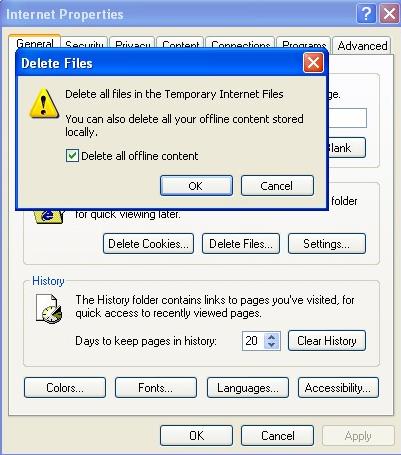
* At the Internet Options panel, click OK
Windows Temporary Files
Windows temporary files are generated and stored in your computer each time you perform a software installation or procedure. Very often, poorly written programs fail to delete them, hence causing them to be left idle in your disk. To delete these temporary files, follow these steps:
* Click Start, point to Programs, point to Accessories
* Point to System Tools and select Disk Cleanup
* Select the drive to clean up
* Click OK
* Minor System Corruption
Corrupted files cause certain programs failure. Sometimes these can cause the computer to respond very slowly to user’s request or system operations and ultimately lead to system failure. You could try to fix and repair the minor system corruption. You can also try to fix and recover the corrupted system files.
* Fragmented Hard Disk
A fragmented disk is one of the major bottlenecks in system slowdowns. This happens when the hard disk has been used over long period without good house keeping as data is being created and deleted. Degrament the hard disk to improve the system performance.
Data recovery Salon welcomes your comments and share with us your ideas, suggestions and experience. Data recovery salon is dedicated in sharing the most useful data recovery information with our users and only if you are good at data recovery or related knowledge, please kindly drop us an email and we will publish your article here. We need to make data recovery Salon to be the most professional and free data recovery E-book online.

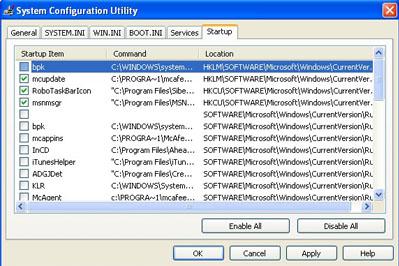

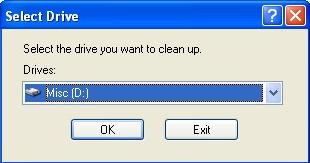
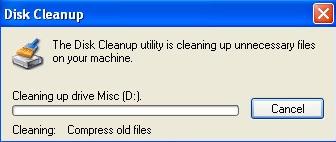






Comments are closed
Sorry, but you cannot leave a comment for this post.