What data recovery tools to buy if you want to start a data recovery business?
Free video data recovery training on how to recover lost data from different hard drives?
Where to buy head and platter replacement tools at good prices?
Data recover case studies step by step guide
I want to attend professional data recovery training courses
Occasionally, a hard drive may not be detected by a computer running Windows XP. If that is the case, you may need to initialize (write a signature to) the drive. The drive could be a newly purchased internal drive or an internal/external drive that you have done a Write Zeros to.
If your drive is not detected by Windows XP when you check My Computer or Windows Explorer, the following instructions can be useful to you:
* Right-click the My Computer icon on the desktop or in the Start Menu.
* Left-click on Manage.
* Left-click on Disk Management.
* Usually, the Initialize and Convert Disk Wizard will appear automatically when you open Disk Management. If the wizard does show up, go to step 5. If the wizard does not show up, please see the Note and additional images directly below.
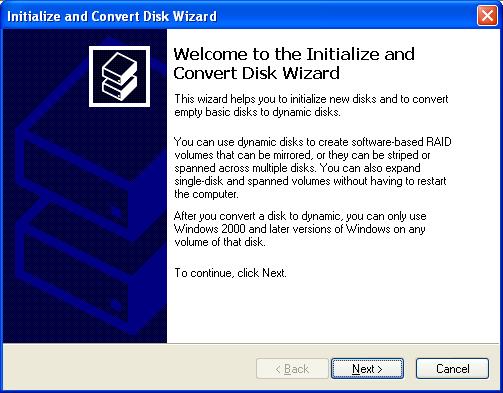
Note: If you do not see the Initialize and Convert Disk Wizard. Then you will need to start the initialization on your own. The drive that needs to be initialized should have a little red circle with a white dash in like the image below.
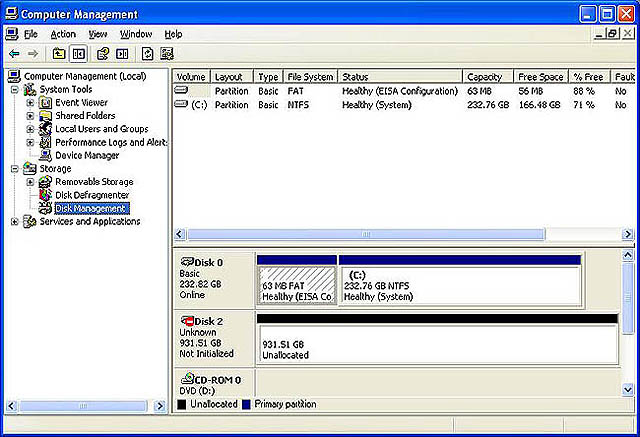
When you find it. Right-click on the little red circle with the white dash and choose Initialize Disk
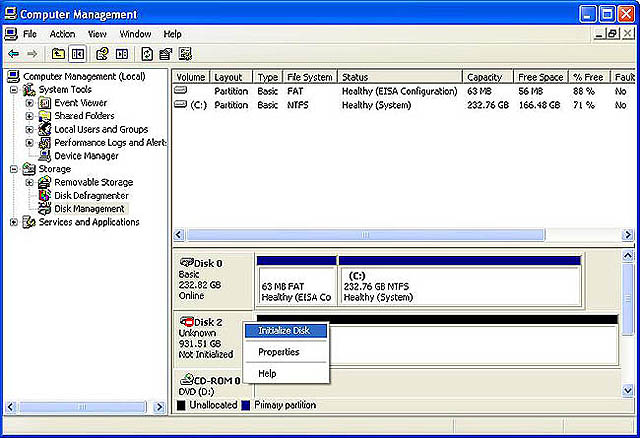
* This is where you select what drives you want to initialize. If you have more than one blank drive that needs to be initialized it will list them. Make sure that there is a check in the box of the drive that needs to be initialized and then left-click on the Next button.
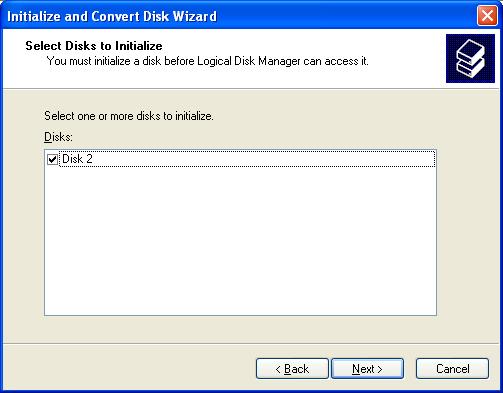
* This windows just gives an overview of what is going to be done to the disk according to what you chose in the previous screens. Left-click on Finish.
* The drive is now initialized. The disk should have a black bar and say that it is unallocated. You should now be able to create a partition and format the hard drive.
Data recovery Salon welcomes your comments and share with us your ideas, suggestions and experience. Data recovery salon is dedicated in sharing the most useful data recovery information with our users and only if you are good at data recovery or related knowledge, please kindly drop us an email and we will publish your article here. We need to make data recovery Salon to be the most professional and free data recovery E-book online.

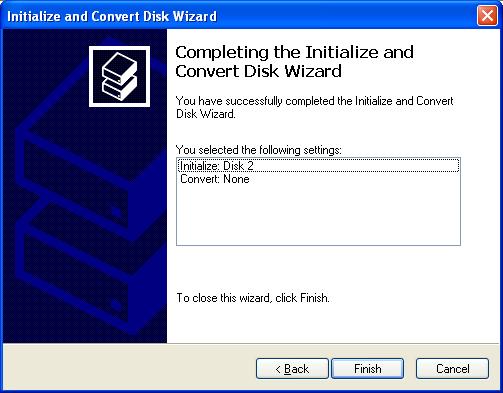






Comments are closed
Sorry, but you cannot leave a comment for this post.